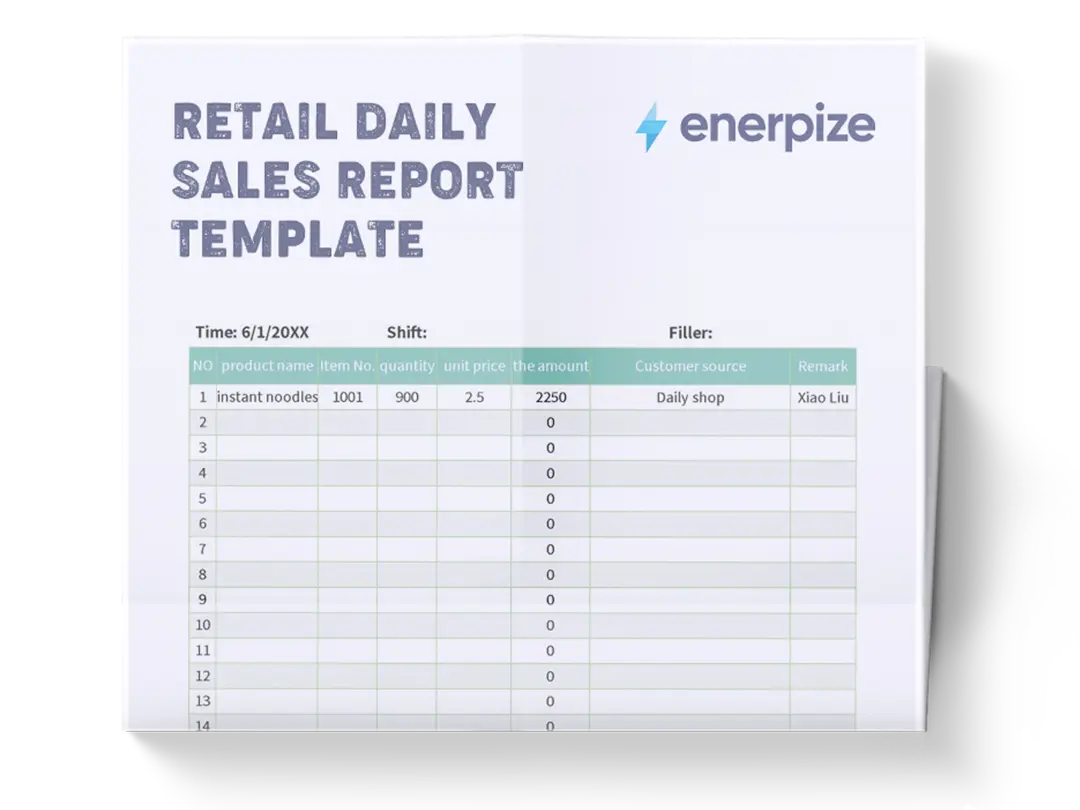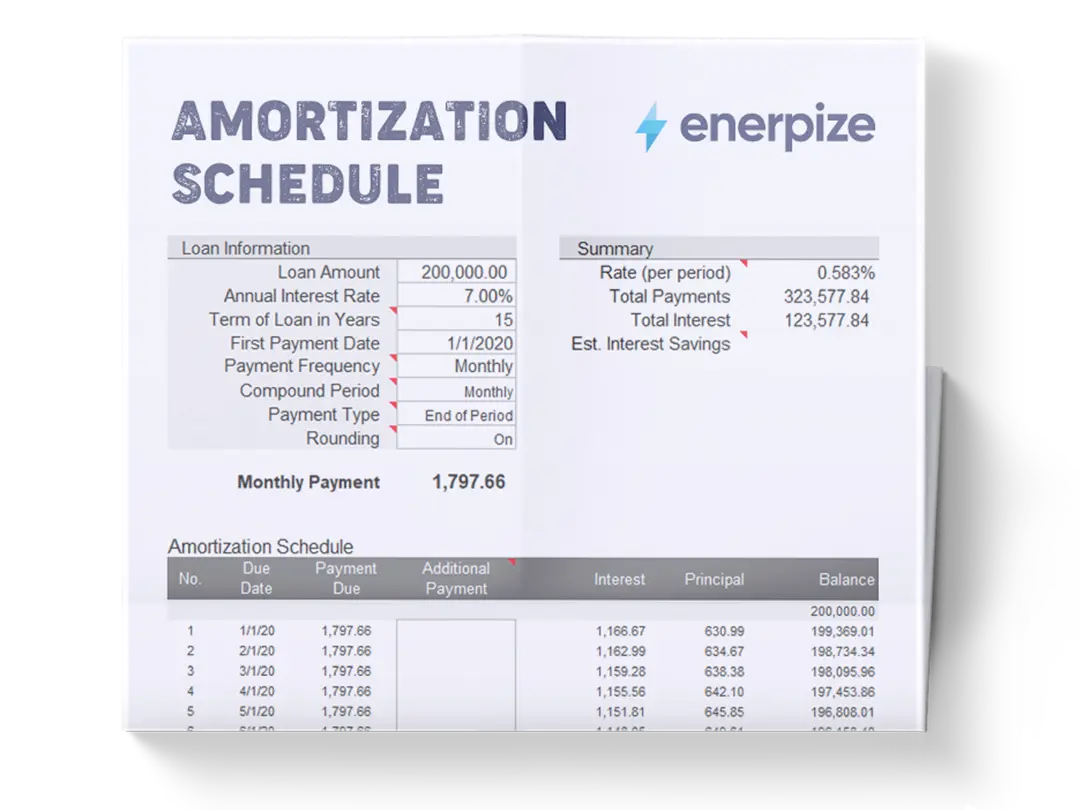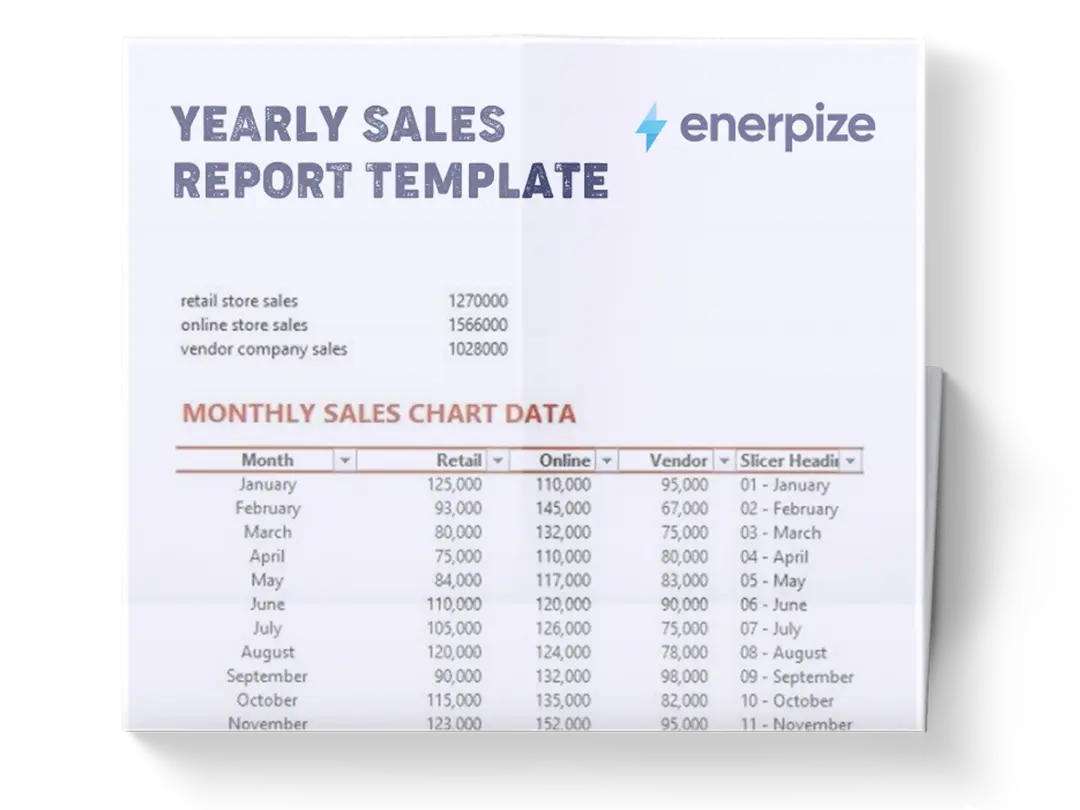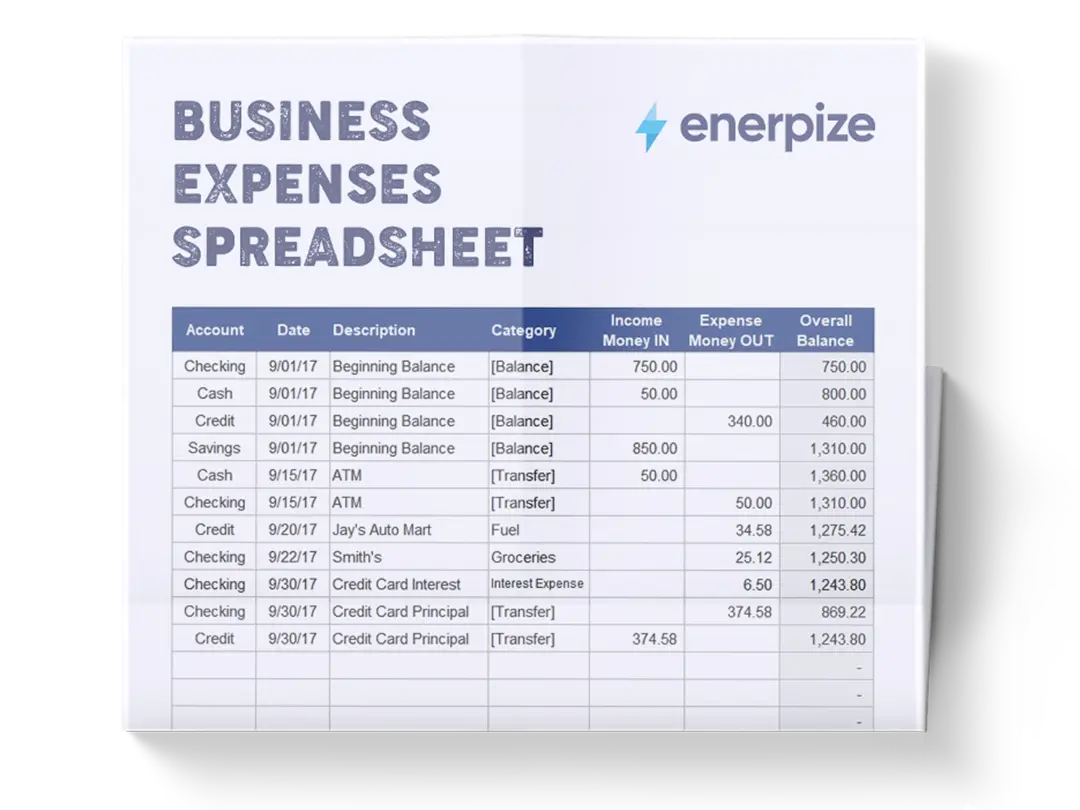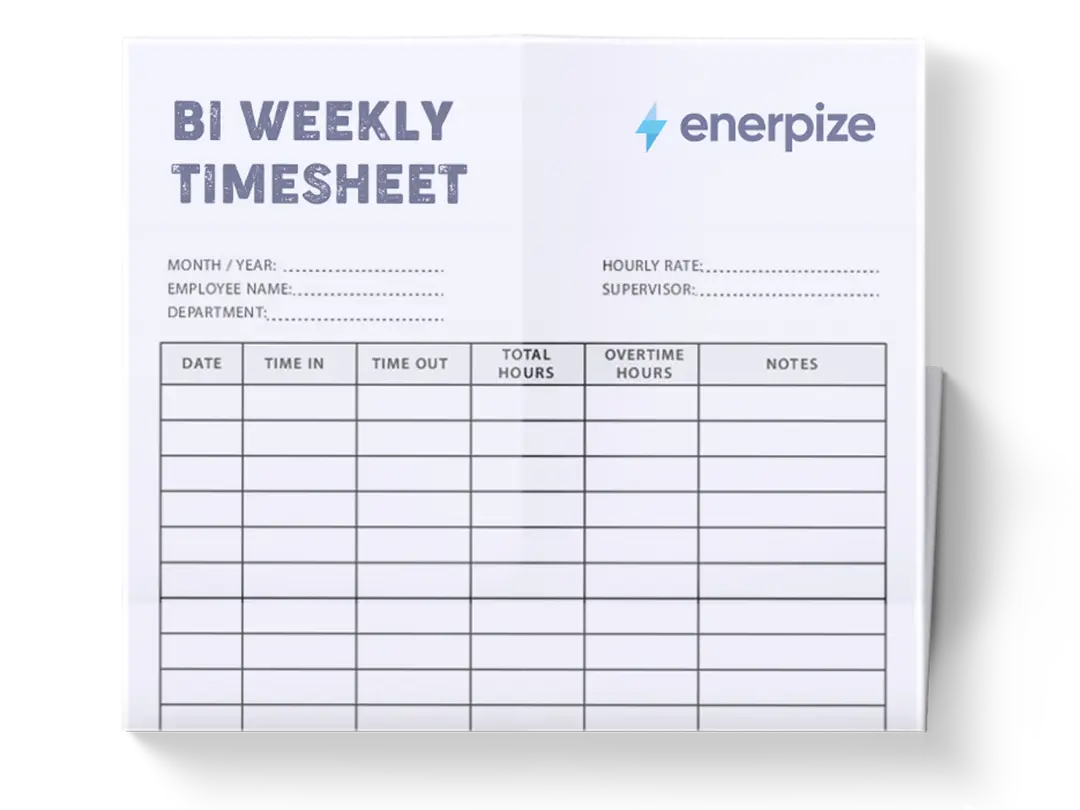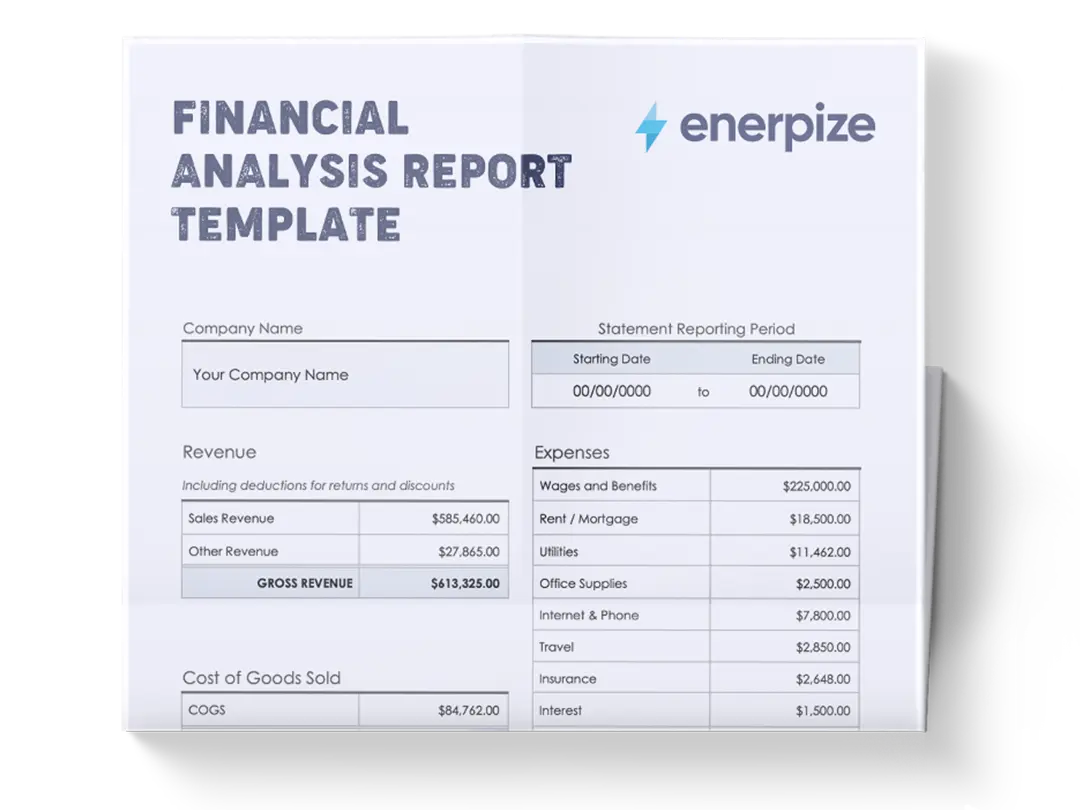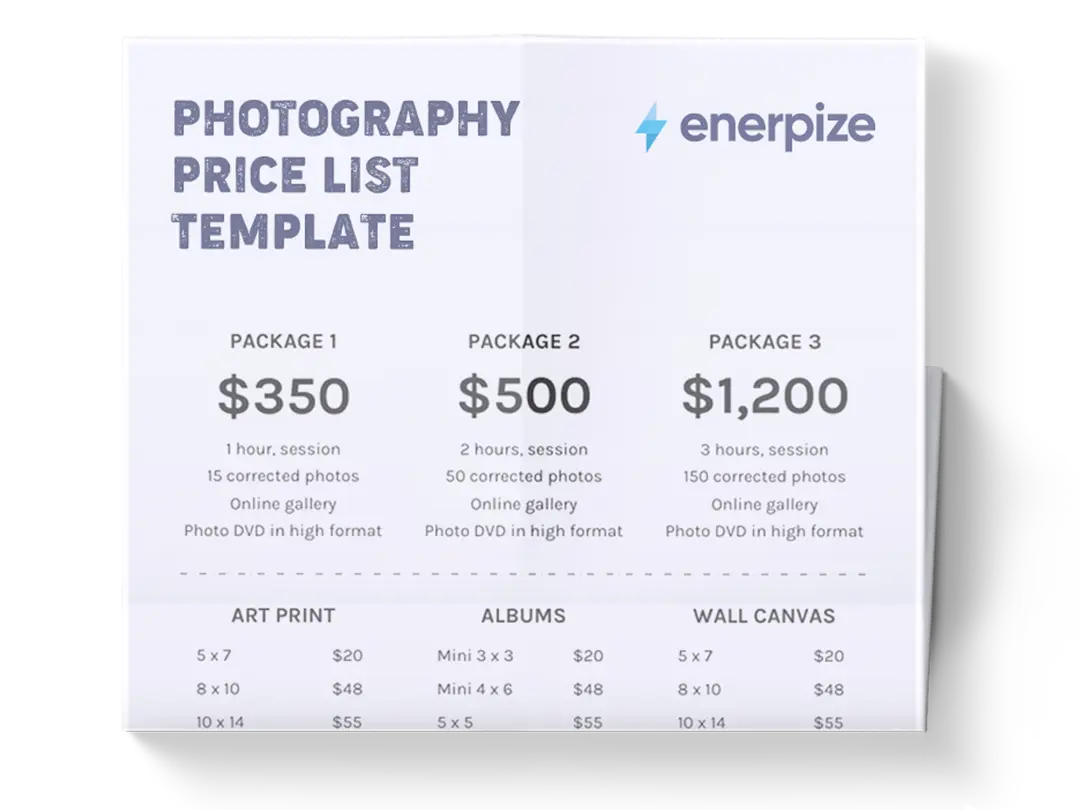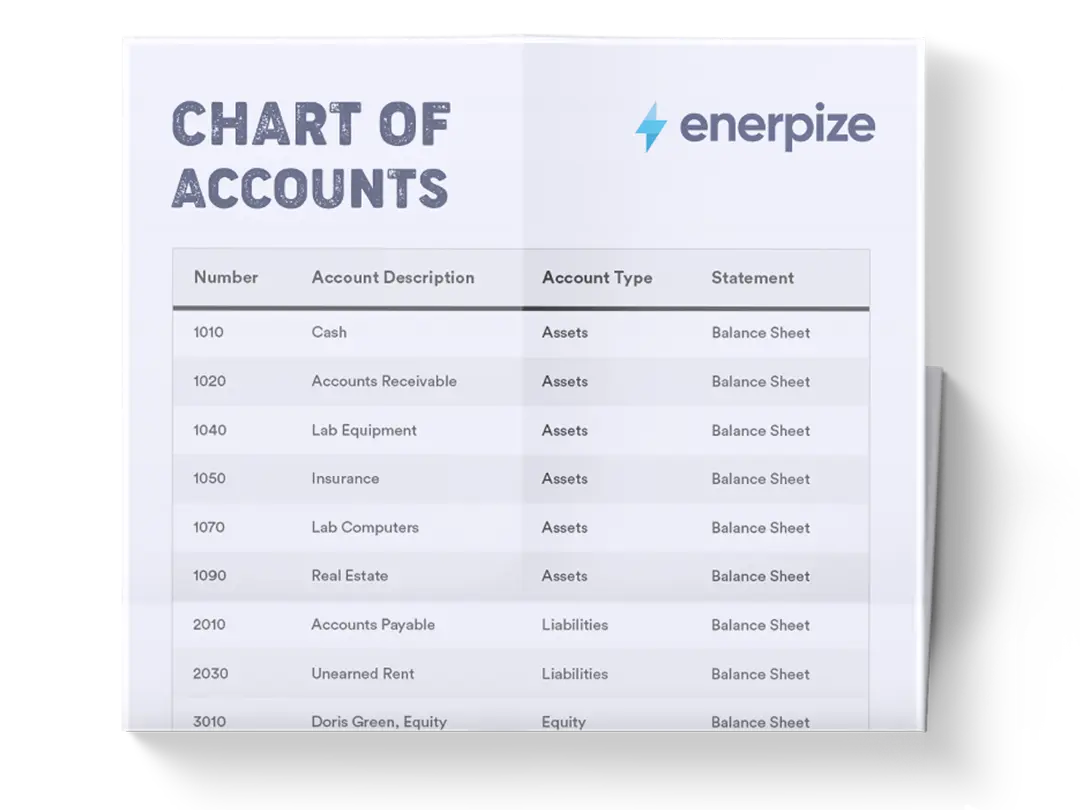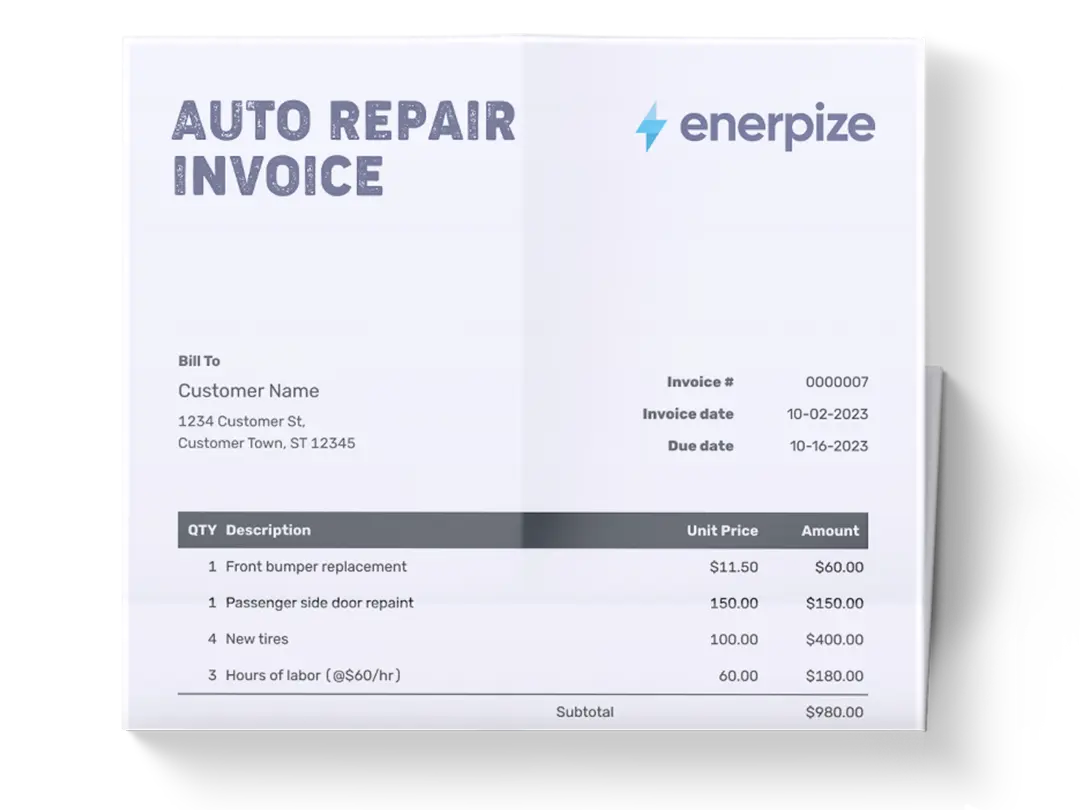Posted on 1 July 2025
Project Cost Template Excel & Google Sheets
- The project cost template is available in Excel and Google Sheets.
- Compare planned costs to real-world expenses across labor, materials, and overhead, identifying overruns before they spiral.
- Ideal for project managers, consultants, contractors, and business owners looking to stay on budget and boost accountability.
- Designed for clarity and control, this template lets you break down costs across labor, materials, and fixed expenses, giving you a reliable overview of financial performance.
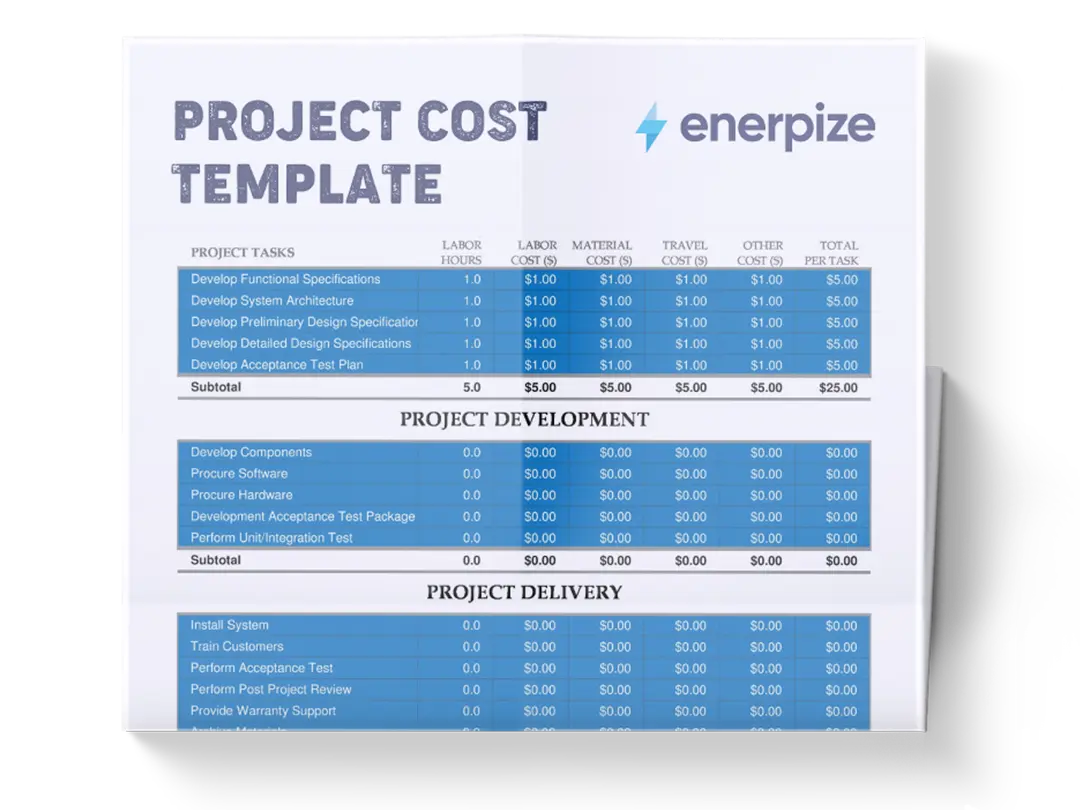
What is The Project Cost Template?
A project cost analysis template Excel enables project teams to plan, estimate, and monitor all financial aspects of a project from start to finish. It outlines projected and actual costs across key categories such as labor, materials, equipment, subcontractors, and overheads. It facilitates cost control by allowing users to track expenses, forecast future financial needs, and detect budget deviations early. Its pre-formatted layout often includes color-coding, formulas, and standardized fields to ensure consistency and easy interpretation.
Ultimately, a project cost template serves as a central reference point for managing financial performance and aligning project delivery with budgetary constraints.
What Does a Project Cost Analysis Template Excel Contain?
Labor Costs Section
Captures both the planned and actual hours worked per task, along with the hourly rate ($/HR). This helps you evaluate time-based efficiency and identify scope creep in real time.
Materials Section
Lets you input the number of material units used and the cost per unit, automatically calculating total material cost per task.
Other Costs (Travel & Equipment)
Provides space to record incidental costs that often get overlooked—such as travel or equipment rentals—without losing sight of how they impact your overall budget.
Fixed Costs & Miscellaneous
Includes a fixed column (e.g., setup fees or flat-rate charges) and a misc. category to account for any unexpected or catch-all expenses.
Budgeted vs. Actual Columns
Summarizes projected costs against real spend, flagging discrepancies via a “Balance” column to spotlight tasks that are under or over budget.
Task Breakdown via WBS (Work Breakdown Structure)
Organizes tasks and subtasks hierarchically for clearer cost attribution and better control over dependencies and deliverables.
How to Use the Project Cost Template
1- Fill Out Basic Business Details
Before diving into costs, enter your business name, address, phone, and email at the top. This helps identify your records clearly, especially if you’re managing multiple projects or working with external stakeholders.
2- Define Your Work Breakdown Structure (WBS)
In the WBS and Project Tasks columns, list each task and subtask required to complete the project. Use a hierarchical format like 3.1, 3.2, etc., for subtasks. This makes your cost tracking more precise and ensures no task falls through the cracks.
3- Assign Team Members to Each Task
Use the Assigned To column to indicate who is responsible for each task. This adds accountability and supports resource planning, especially if you’re managing contractors or remote teams.
4- Input Labor Hours and Rates
Under the Labor section:
- Planned Hours: Estimate how many hours are expected for each task.
- Actual Hours: Update this as the project progresses.
- $/HR: Enter the hourly rate for each team member.
The project cost analysis template Excel auto-calculates labor cost by multiplying actual hours by the hourly rate, giving you real-time labor spend per task.
5- Log Materials Used
In the Materials section:
- Units: Record how many units of each material you expect and use.
- $/UNIT: Enter the cost per unit.
The project cost template Excel will multiply the two to calculate your material cost per line item.
6- Capture Other Costs (Travel & Equipment)
Many projects bleed money through untracked incidentals.
- Travel: Log any task-related travel expenses (e.g., mileage, hotel, per diem).
- Equipment: Note equipment rentals or purchases tied to individual tasks.
Even if small, these costs add up—so capturing them here ensures your true project cost isn’t understated.
7- Account for Fixed Costs & Miscellaneous
In the Fixed section:
- Misc.: Input any additional one-off costs not already accounted for (licenses, agency fees, etc.).
- Fixed: Used for flat-rate costs that don’t change with effort (e.g., a $150 design setup fee).
These fields help you capture the full financial picture, avoiding underestimation that could sabotage profitability.
8- Enter Budgeted and Actual Totals
For each task row:
- BUDGETED: Manually enter the expected total cost.
- ACTUAL: Let the formulas do the work, this field calculates automatically based on actual hours, units, and additional costs.
The BALANCE column calculates the difference. Tasks running over budget are easily flagged—allowing timely pivots or reallocation.
9- Review Subtotals and Total Project Cost
At the bottom of the sheet, the project cost analysis template rolls up your totals across labor, materials, fixed, and actual spend:
- Use it in status reports
- Compare it with client estimates
- Flag it during stakeholder check-ins
10- Maintain and Audit as You Go
- Update Regularly: Don’t wait until the project ends to enter costs. Update at least weekly to keep data fresh.
- Use for Invoicing & Reporting: This sheet doubles as a cost justification document—use it to support invoices or track project profitability.
- Archive Completed Projects: Duplicate and store completed templates to benchmark future projects or build a cost database.
Importance of Project Cost Template
Accuracy in Estimations
The project cost estimate template minimizes human error by standardizing the input of cost estimates. By structuring financial data in a consistent and organized format, it ensures that no expense category is overlooked—improving the reliability of cost forecasts and budget allocations.
Visibility Into Spending
It provides real-time insight into where money is being spent. Project managers can quickly compare planned versus actual costs, helping them pinpoint cost overruns or inefficiencies early enough to correct them.
Cost Control and Budget Discipline
The project cost template acts as a financial checkpoint system. It enables project teams to track every dollar spent against approved budgets, thereby reducing unnecessary expenditures and preventing scope creep from becoming a budgetary black hole.
Operational Efficiency
Rather than building custom reports or digging through scattered data, teams can use the project cost template Excel for quick updates and fast decision-making. This accelerates reporting cycles and reduces administrative burden.
Standardization Across Projects
Using a consistent format across departments and teams reduces confusion and miscommunication. It makes cross-project comparisons more meaningful and streamlines financial reporting across the organization.
Who Can Use the Project Cost Template?
Project Managers
They are the primary users of the cost template, responsible for creating the initial budget, tracking cost variances, and reporting financial performance to stakeholders.
Construction Consultants
For high-level budget planning and feasibility assessments, consultants use the template to align client expectations with real-world costs and to validate ongoing financial performance.
Contract Administrators
They use the project cost analysis Excel template to manage line items, verify subcontractor invoices, reconcile actuals, and apply correct cost codes—ensuring financial records match contractual obligations.
Clients and Project Owners
Stakeholders use the project cost template to review cost summaries, approve funding allocations, and assess how expenditures align with original budgets and project value delivery.
Finance Teams
These teams ensure the budget figures in the project cost template sync with corporate accounting systems, track cash flow impact, and support financial reporting and compliance efforts across departments.